How to use Your CD/DVD-ROM Optical Bay for Another Hard Drive
You can actually increase your storage memory by removing your dvd drive and replacing it with a second hard drive. These specials caddy's can go for anywhere in between $5.00 to $40.00. You will also need an extra 2.5 sata hard drive of your liking.
What you need:
- SATA 2nd HDD Hard Drive Caddy
- A spare hard drive
- Laptop
- Screwdiver
- AOMEI Partition Assistant (optinal)
For this example I will be using the ASUS g73sw BST-6 but most laptops follow the same procedure
Step 1: Unscrew the backside cover.
Step 2: Remove the optical drive.
Step 3: Use a screw diver to pop-out the front bezel but be careful not to force it.

Step 4: Pop in the bezel into the new 2nd hard drive caddy12.7 Optical Bay

Step 5: Take out the plastic holder and insert the new hard drive


Step 6: Place the plastic back inside and screw in the hard drive form the back side


Step 7: Screw the back cover back in, and slide in the newly installed HDD Caddy

Step 8: Set up your new hard drive
- Wait for your computer to recognize your new hard drive
- Open or Download AOMEI Partition Assistant
- Right click on your new hard drive and click create partition
- Chose your drive letter, doesn't matter what you use
- Set your new hard drive as NTFS
- Click ok, then apply

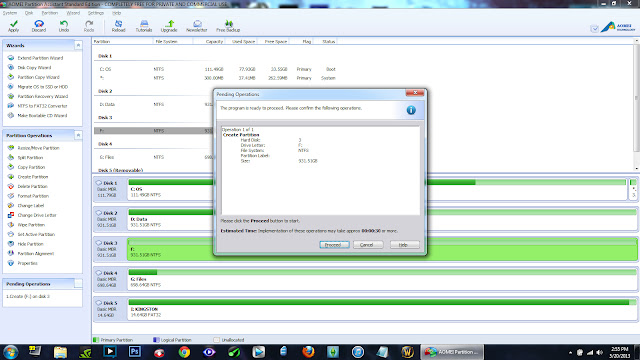
Note: You can also format it through windows if you wish but i recommend this program since it's free and hard to mess up.



asdfasdfsadf
ReplyDeleteasdfasdfasfd
Delete